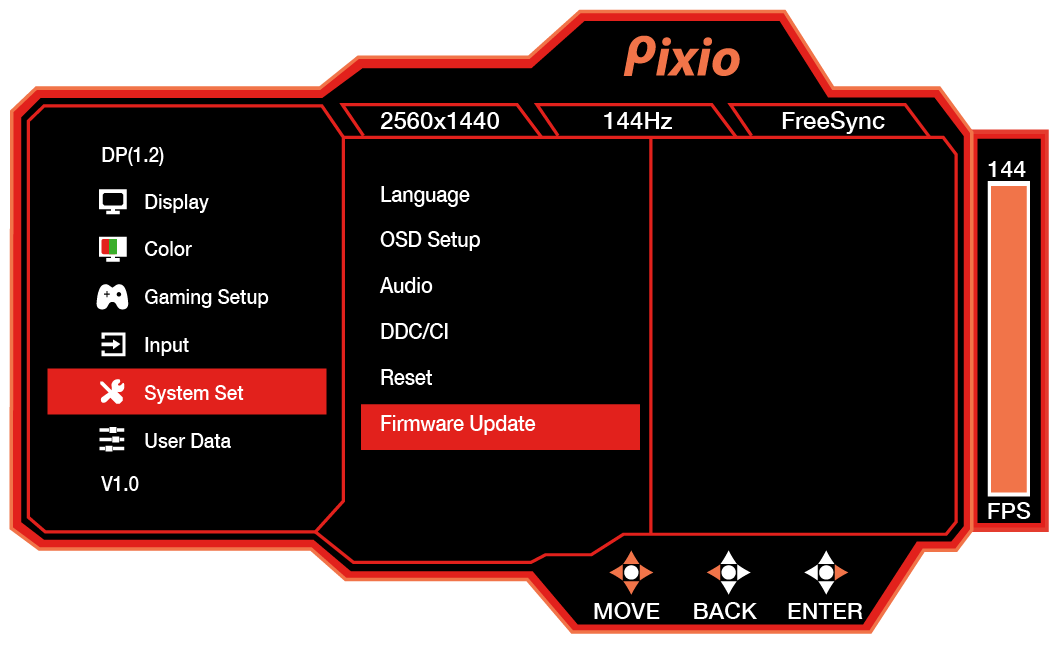PX278 Gaming Monitor
Firmware Update
Model: PX278
Please download latest firmware to update your monitor
*Please do not use this update for any other model than PX278 and only PX278. This firmware is not for PX278WAVE. Updating with the wrong firmware will brick the monitor and it will no longer work. This will void the warranty. We are not liable for installing the wrong firmware for your monitor. Please contact us directly if you do not see a firmware update for your model.
Version
File Format
Date
Description
Download
V1.5
.zip
7/14/22
DDC/CI function added
Match model number: Back label (circled in image).

To update
Update software using an update file on a USB device
1. Download the file and save it in "merge.bin" format to a USB storage device.
2. Connect the USB device to the USB port on the monitor. Select > System Setup > Firmware Update.