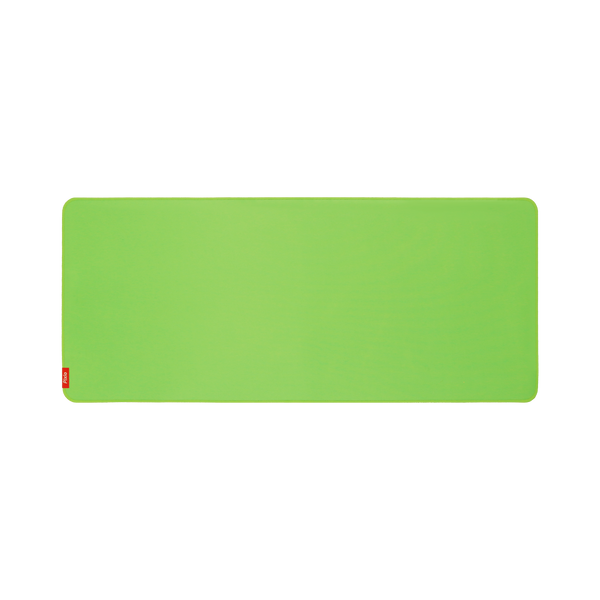
Firmware Downloads
Download the latest firmware updates for your devices.
Download the latest firmware updates for your devices.

Before updating:
Ensure the firmware you're downloading is for your model only. Updating with the wrong firmware will brick the monitor and it will no longer work. This will void the warranty. We are not liable for installing the wrong firmware for your monitor. Please contact us directly if you do not see a firmware update for your model.
MPRT (Motion Picture Response Time)
Note: MPRT is automatically disabled when brightness is adjusted while MPRT is active. This is expected behavior based on current OSD logic.
HDR (High Dynamic Range)
- Brightness
- Contrast
- Black Equalizer
DCR (Dynamic Contrast Ratio)
Preset Modes & DDC/CI
Overdrive Behavior
Download the latest firmware updates for your devices.
No firmware metaobjects found.
‾‾‾ To perform software update by using a USB memory, first format the USB memory to FAT32.
‾‾‾ When performing update, make sure that only one BIN file (.bin) is saved in the root directory.
‾‾‾ If theNo update files found on your USB device. Please check your USB device and try again.message is display, this is probably due to the following reasons.
‾ A USB memory is not connected to the USB port.
‾ The files in the connected USB memory are not compatible formats.
‾ There are no valid update files found in the connected USB memory. (There are no update files saved in the memory or the file names are incorrect.)
‾‾‾ Do not turn off the product until the update is complete. And prevent the updating from any interruption as far as possible. In general, the product returns to the previous version if an update is interrupted.
‾‾‾ It is not a monitor-related problem because the screen may blink in green during USB update with a DVI-HDMI converter connected. The software update is performed normally. Accordingly, wait until the update is complete.