
If you're a serious gamer, you know that the performance of your monitor is crucial to your gaming experience. One issue that can negatively impact your experience is ghosting. Ghosting refers to a phenomenon where the image on your monitor appears to leave behind a "ghost" or "trail" after moving objects. This can be particularly problematic in fast-paced games like first-person shooters, where even a split-second delay or inaccuracy can mean the difference between winning and losing.
What Causes Ghosting?
Ghosting is caused by a delay in the monitor's response time. Response time refers to the time it takes for a pixel to change from one color to another. When a pixel takes too long to change, it can cause the image to appear blurred or leave a trail behind moving objects.
There are two types of LCD panels that are commonly used in gaming monitors: IPS and VA. Both of these panels have different response times, which can affect the amount of ghosting you experience.
IPS Panels and Ghosting
IPS (in-plane switching) panels are known for their excellent color reproduction and wide viewing angles. However, they tend to have slower response times compared to other panels. This slower response time can lead to more noticeable ghosting in fast-paced games.
VA Panels and Ghosting
VA (vertical alignment) panels are known for their high contrast ratios and deeper blacks. They generally have faster response times compared to IPS panels, which can help reduce ghosting. However, they may still experience ghosting in some cases, particularly in darker scenes.
How to Reduce Ghosting in Gaming Monitors
If you're experiencing ghosting in your gaming monitor, there are a few things you can do to help reduce it:
-
Choose a monitor with a fast response time: Look for a gaming monitor with a response time of 1ms or lower. This can help reduce the amount of ghosting you experience.
-
Adjust your monitor settings: Most gaming monitors come with settings that allow you to adjust the response time. Experiment with these settings to find the best combination for your needs.
-
Reduce motion blur: Motion blur is a common cause of ghosting in gaming monitors. You can reduce motion blur by enabling motion blur reduction settings on your monitor.
-
Update your graphics card drivers: Outdated graphics card drivers can cause performance issues, including ghosting. Make sure your graphics card drivers are up-to-date to ensure optimal performance.
Conclusion
Ghosting can be a frustrating problem for gamers, but it doesn't have to ruin your gaming experience. By understanding what causes ghosting and taking steps to reduce it, you can enjoy smoother gameplay and a more immersive gaming experience. When choosing a gaming monitor, look for a fast response time and adjust your settings to find the best combination for your needs.
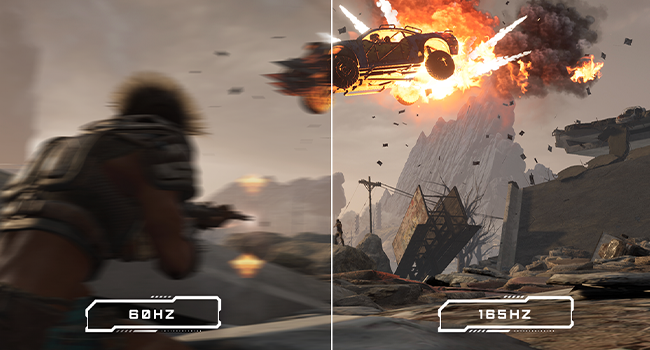
0 comments